HPC-one web portal
Single point access to HPC resources with a web browser (based on Open OnDemand)
(HPC-one web portal is intended for development works. For production runs, please submit your jobs through the SLURM scheduler.)

✓ Command-line free access to HPC resources
✓ File Management and Data Transfer
✓ Job script template, Job submission and Job Usage Monitoring
✓ Access to Interactive Desktop and Graphical Application without doing any software configuration (e.g. VNC, X11-Forwarding, Port Forwarding etc)
Access Requirements
Web access

- Use a web browser to open https://hpc2021-io2.hku.hk
- Log in with an active HPC2021 username and password
Home page with- Disk Quota Usage
- Resource Usage Efficiency of recent job
- Quick Launch button for featured applications
- Log out properly by closing all browsers tab as the “Logout” button at top right corner is not working
File Manager
Top Panel: Files > Home Directory

- Browse files/folders where user has access using the “Files” app
- Allow file operations (Copy, Paste, Rename, Delete) and transfers (Upload, Download with drag and drop of files/folders < 10GB)
- Direct editing of plain text files with syntax highlighting

Jobs: Active Jobs
Top Panel: Jobs > Active Jobs
- List details of queuing/ running jobs, user may view SLURM job logs and cancel a job
Job Composer
Top Panel: Jobs > Job Composer

SLURM job script templates
-
- Create new jobs from desired templates and modify them for specific needs
- Or create your own templates
Job History
Top Panel: Jobs > Job History

- Historical job resource usage report allows users to review the resource usage of finished jobs such that better estimate of resource requirement can be obtained for tuning of resource request in subsequent jobs.
Job Resource Usage
Top Panel: Jobs > Job Resource Usage

- Real time job resource usage report gives user up-to-date information about a job’s resource usage during the execution.
Web SSH Terminal
Top Panel: Clusters > HPC2021-io2 Shell Access
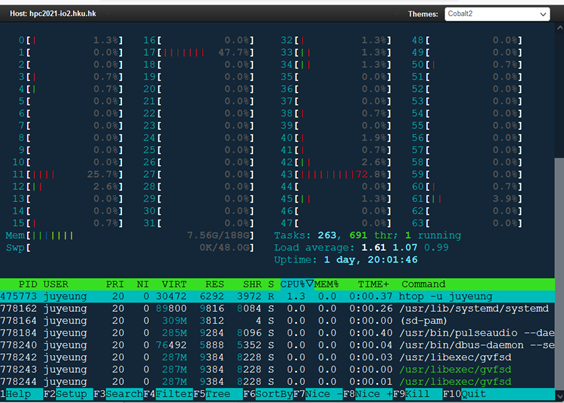
- For those tasks that command line access may be more convenient, a web-based terminal would do the job
- N.B. Closing a browser tab of web terminal would close the session
- Session timeout would occur in idle terminal
Interactive Jobs
Request session
Top Panel: Desktop > Remote Desktop
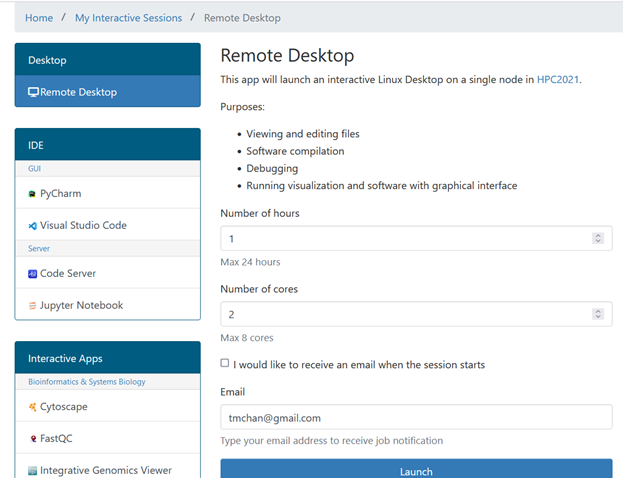
- Interactive jobs are the most unique feature of HPC-one
- Users request a SLURM job to run an interactive application ( Remote Desktop in this example) on a compute node
- Users will receive an email notification (if email address is provided) when the job is running
Launch Session
- Once an interactive job is ready, user may click the “Launch …” button to open the application window in a new browser tab


- The interactive application is running in a compute node in the cluster and displayed through a web browser
- Resizing the web browser would automatically trigger resizing of the application window
- For copy/paste between your device and application, “Clipboard” would do the job
Delete Session

- Closing a browser window of an interactive job or any network/power hiccups in your computer would not terminate the job
- When you no longer need the session, click the corresponding “Delete” button of an interactive job in the “My Interactive Session” to terminate it
Interactive Applications Available



Interactive Application Guide

